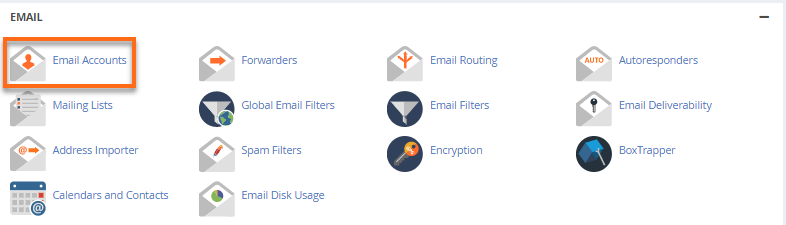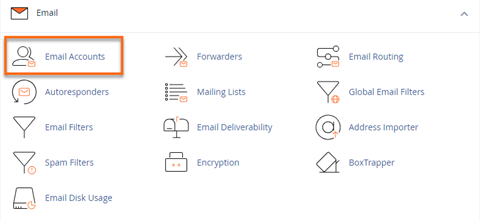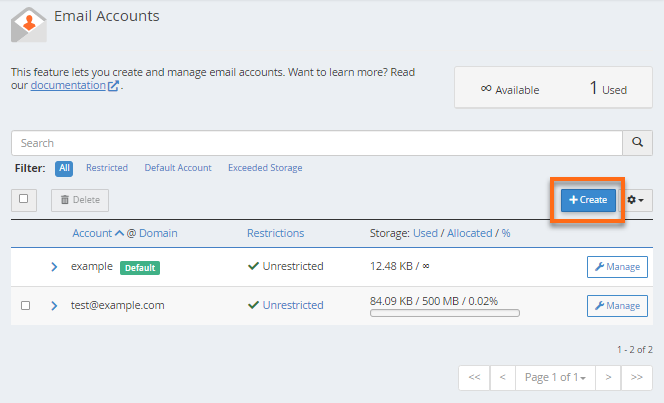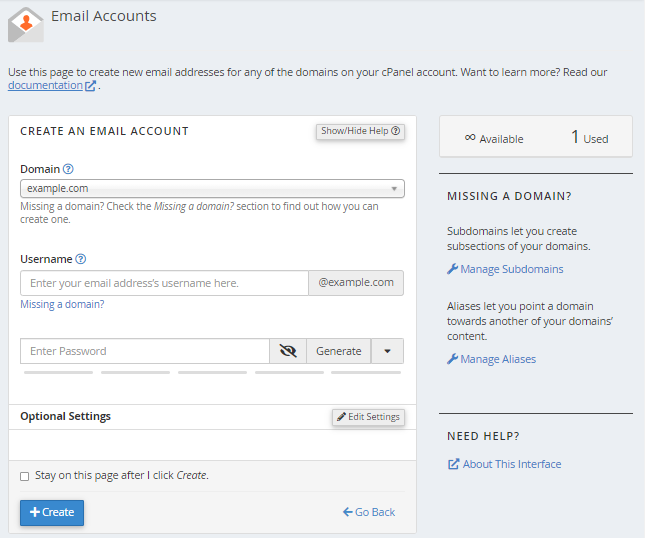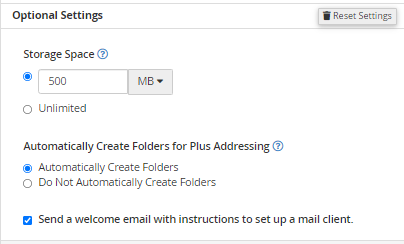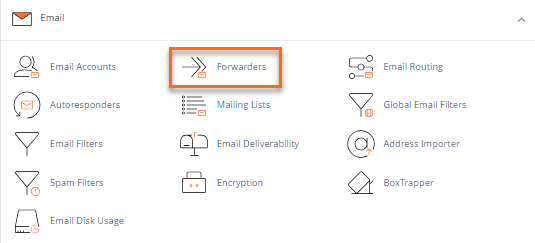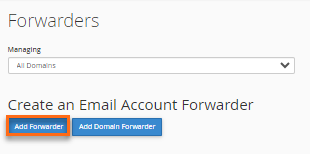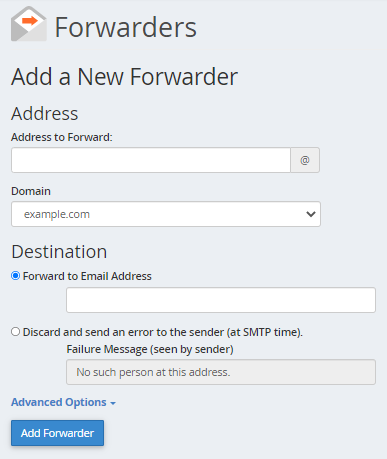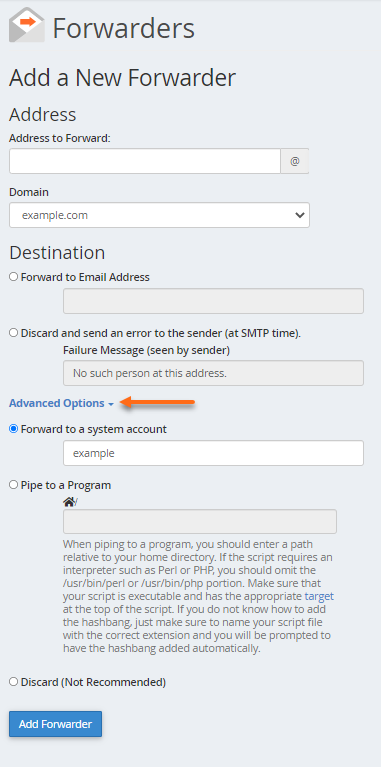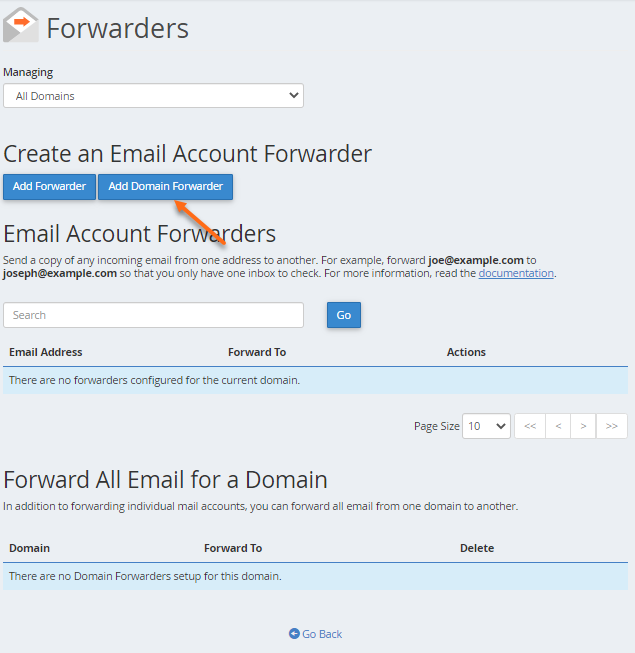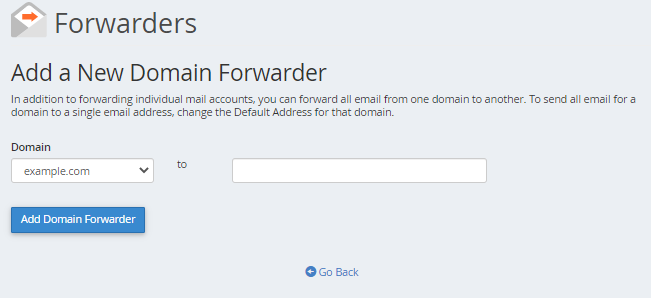By default, you have no email account set up. The main username may look like it is set up as an email, but you will need to add it as an email account if you wish to use it.
To create an email account:
- Log in to cPanel.
- Look for the Email section, then click Email Accounts.

- Click the + Create button located on the right-hand side.

- Enter the required details to create a new email account on the next page.

- Domain: Select the domain where you wish to create the new email account.
- Username: Enter your email username.
- Password: Enter your email password.
- You will notice the Optional Settings. Click the Edit Settings button to customize the new email account. This is where you can set your email’s storage space.

- Click + Create to finalize.
The same steps work for creating email accounts for your primary domain, addon domains, and subdomains. You cannot create email accounts with a script or via SSH.
How To Create Forwarders
Email Forwarder
This email feature lets you configure an email account to forward incoming emails to another address.
To create an email forwarder:
- Navigate to the Email section, then click Forwarders.

- On the Forwarders page, click the Add Forwarder button.

- On the next page, fill out the Address to the Forwarding text box. This is the username to which you want to forward the incoming email.

- Select the domain of your email account.
- Select any of the following Destination options.
- Forward to email address: This option forwards incoming emails to another address. Provide the forwarding address in the text box.
- Discard and send an error to the sender (at SMTP time): This option discards incoming emails and automatically sends a failure message to the sender. You may enter your preferred failure message in the Failure Message text box.
- You can click Advanced Options to configure additional options.

- Forward to a system account: This option forwards an incoming email to a system user. Please note that system accounts do not have a public-facing email address.
- Pipe to a Program: This option automatically forwards an incoming email to a program through a path provided in the text box.
- Discard (Not Recommended): This option discards incoming emails without sending a failure message to the sender.
- Once done, click the Add Forwarder button.
Domain Forwarder
This email feature redirects incoming emails for invalid addresses to another domain.
To create a domain forwarder:
- On the Forwarder’s page, click the Add Domain Forwarder button.

- Enter the domain to which you want to forward your emails.

- Once done, click Add Domain Forwarder.